top 15 Google search tricks
You may be using Google search multiple times per day to locate something on the web. Learning how to use Google search effectively can boost your productivity instantly.
This article is part of the on-going Productivity Tips for Geeks. In this article let us review 15 awesome google search tricks that will improve the quality of your online life.
This article is part of the on-going Productivity Tips for Geeks. In this article let us review 15 awesome google search tricks that will improve the quality of your online life.
1. Identify Local Time for Any City in the World using Google
If you want to know current local time in a particular city, use the following method. To see the current local time in Los Angeles do the following. Go-ahead and try this yourself for your local city and see how it works.
Syntax: time in PLACE time Los Angeles
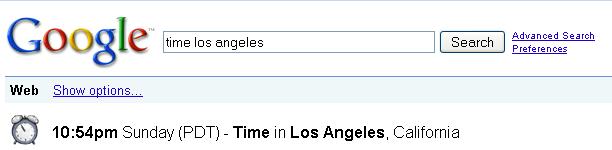
Fig: Find out current time of any worldwide city
2. Exclude Keywords in the Search
If you want Google to exclude a word while searching the web page, use – (minus) before the search as shown below. This example searches for the pages which has the word ebooks, and without the word free.
ebooks -free
3. Search for Keywords with Similar Meaning. Include Synonym Keywords in Search
Instead of searching for only the given word, using ~ before the keyword you can instruct Google to search for webpages with the exact given word or the words which has same meaning. In the following example, giving ~tutorial also searches for keywords: guide, manual, reference etc.
nagios ~tutorial (or) debian installation ~tutorial
4. Match Any Single Word in the Search Using *
While searching, if you are not sure about which keyword to be placed in the phrase, you can match any single word using *.
For example, if you want to search for examples of vim substitution, and you are not sure whether to search for “vim editor find and replace examples”, or “vim editor search and replace examples”, then use * , which will match either find, search or any other word, as shown below.
For example, if you want to search for examples of vim substitution, and you are not sure whether to search for “vim editor find and replace examples”, or “vim editor search and replace examples”, then use * , which will match either find, search or any other word, as shown below.
vim editor * and replace examples
Note: You can also match multiple words by using multiple number of *’s respectively.
5. Use OR in Google Search
Using OR operator in between the words makes the following kind of search possible in Google. Following example will search for bash examples or bash programs.
bash examples OR programs
Note: The keyword OR should be in uppercase
6. Identify Definition a Word
To view the definition of a word use the following method.
Syntax: define: <word> define: tech savvy
7. Search for a Range Using ..
If you are looking for a product in a specific price range use the following. It will search for the pages with text PDA, and $400 to $450 ranged text.
Syntax: text $100..$125 PDA $400..$450
8. Mathematical Calculations using Google
Normally for doing the metric conversions we will be using some online conversion websites or conversion softwares. However just by using Google search box you can do calculations, unit conversions and money conversions as explained below.
You can use the Google search box as your scientific calculator as
sqrt(10)
9. Unit Conversion using Google
The following will show the equivalent pounds for one kg.
kg in pound
So when you want to know what is the equivalent pounds of kg you can view it as:
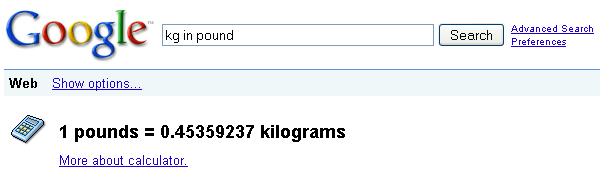
Fig: Online Unit Conversion using Google
Following are few other possible conversions. Click on these link to see the results.
- km in mile
- inch in feet
- acre in square feet
- sec in ms
- kilobyte in byte
- You get the idea now. Try your own conversion and see how it works.
10. Money Conversion using Google
Following converts US Dollars in Euros (or) US Dollars in Rupees.
USD in Euro (or) USD in INR
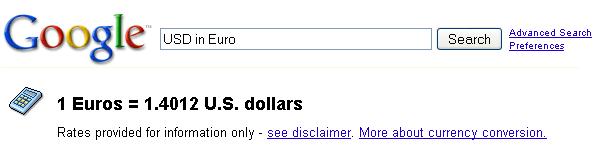
Fig: Currency Conversion Using Google
11. Searching within a Specific Website
You can search for a text in a specific website. The following example shows how to search only within our blog – http://webpctricks.blogspot.in/
examples site:webpctricks.blogspot.in/
Note: There is no space between site: and the website address.
12. Google Search for a Given Keywords (both without and with sequence)
Basic Search for a Given Keywords – Without Sequence
The very basic feature of Google which everybody is using today is searching for pages which has the given text as:
linux command line history examples
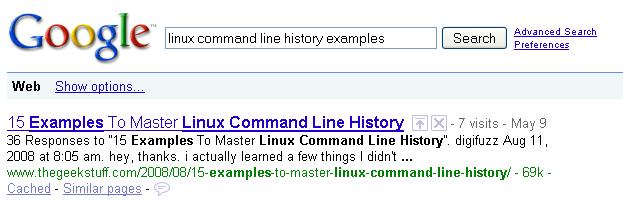
Fig: Basic Google Search for Keywords with no specific sequence
Note: Highlighted words are not in the order as we given in the search box.
Basic Search with Keywords In a Given Sequence
If you want Google to show only the pages which has the words in the given sequence, then double quote that search string as:
"guide to install php5 from source"
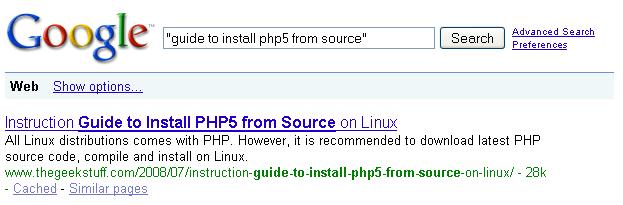
Fig: Basic Search for Keywords in a specific sequence
Note: Highlighted words are in the same order as we given in the search box.
13. Search Based on File Type
The following examples searches only the matching keywords inside a Power Point presentations. In the same way, you can search for the doc, pdf and other file types.
linux introduction filetype:ppt
14. Google Advanced Search Page
If you are not able to remember some of the advanced search syntax mentioned in this article, then use the Google Advanced search page as shown below.
15. Identify Local Weather for Any City in the World using Google
To see the current weather in Los Angeles do the following. Go-ahead and try this yourself for your local city and see how it works.
Syntax: weather PLACE weather Los Angeles
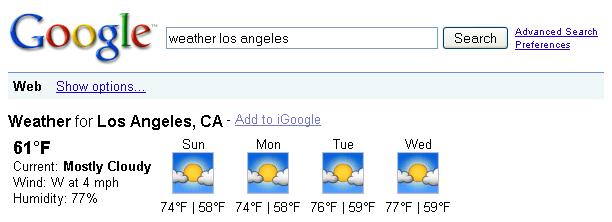
Fig: Find out current weather forecast of any worldwide city


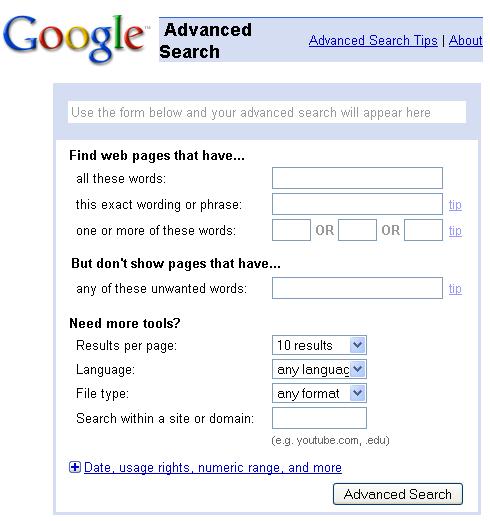














these are common 1's
ReplyDelete